ITech Drive Documentation
Administrative Backend Documentation
Manage all your files in iTech Drive and you can be able to share the files to your friends and clients.
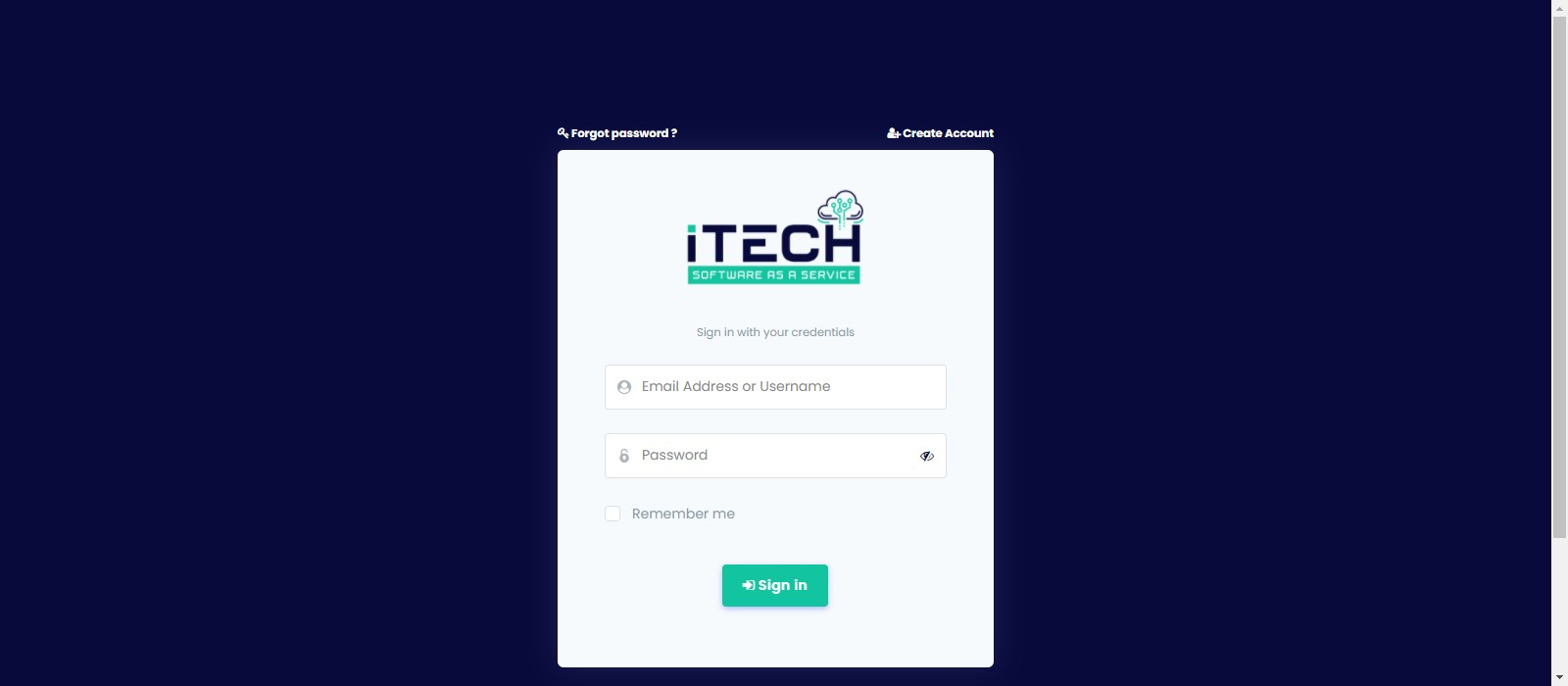
DASHBOARD
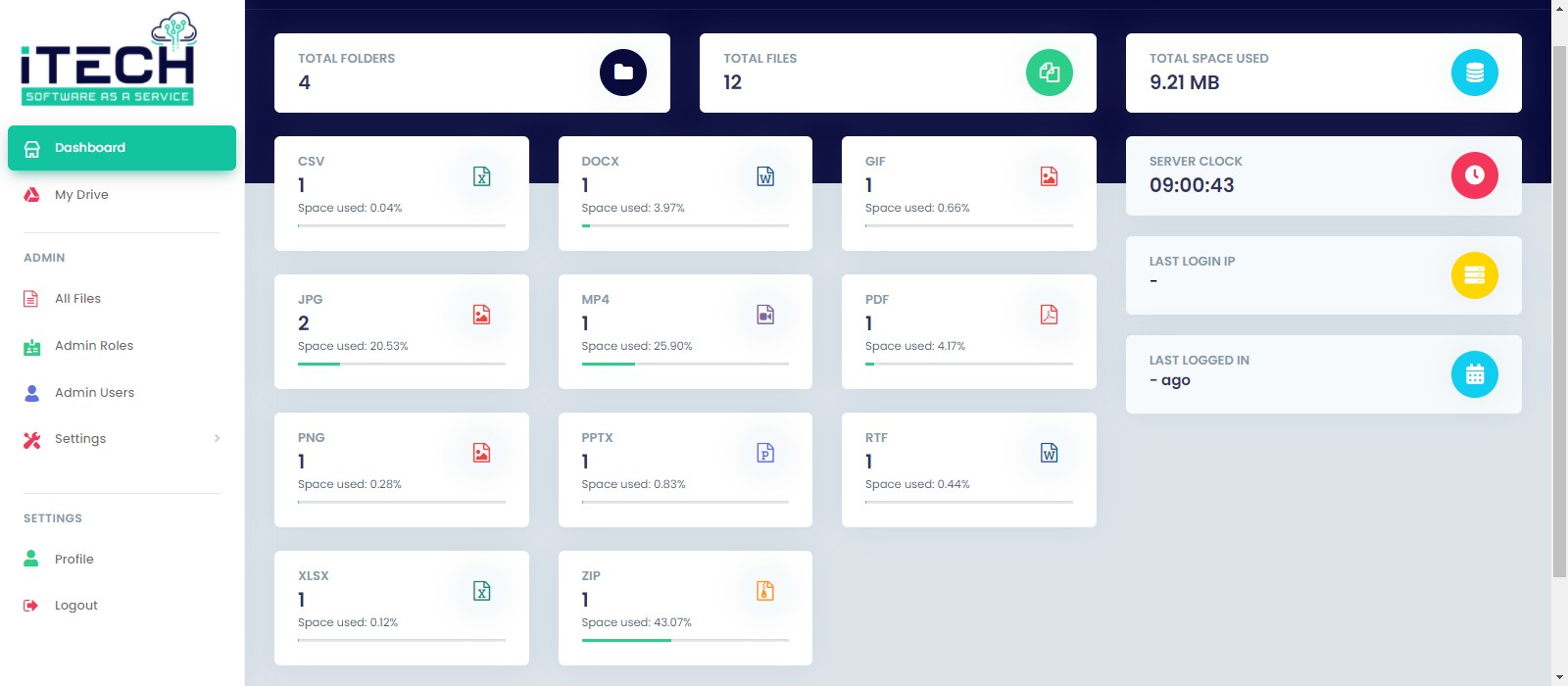
A dashboard is a tool used for information management. In iTech Drive Dashboard, we show the number of files and folders uploaded. We display the total number of files uploaded with progress bar according to their types.
Total files and folders
Last Login details
Number of files by its type
Total storage used
ALL FILES
Files and Folders uploaded by the users and admin are listed and we can search the file or folder by its name. The listed file or folder contains.
File / Folder Name
Owner of the File / Folder
File Size
Created Date and Time
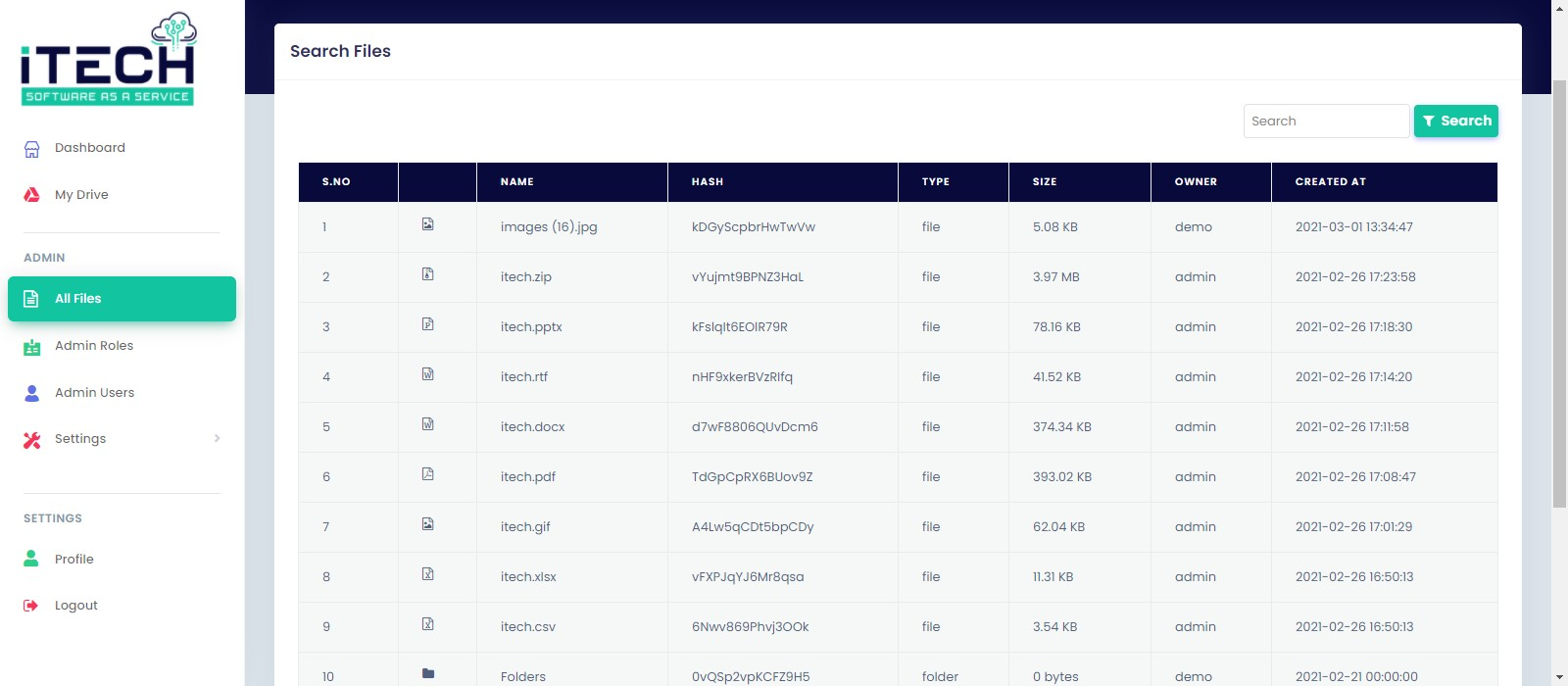
ADMIN ROLES
Admin can create any number of Roles and can be able to customize the permission access to the specified Role.
Role name
Description
Permission
Edit / Delete
ADMIN USERS
Admin can create Users and assign the Roles as per their designation. Users can be able to access the drive as per the Permission given to their Role.
Role of the User
Status – Active / Suspended
Set Password
Edit / Delete
SETTINGS
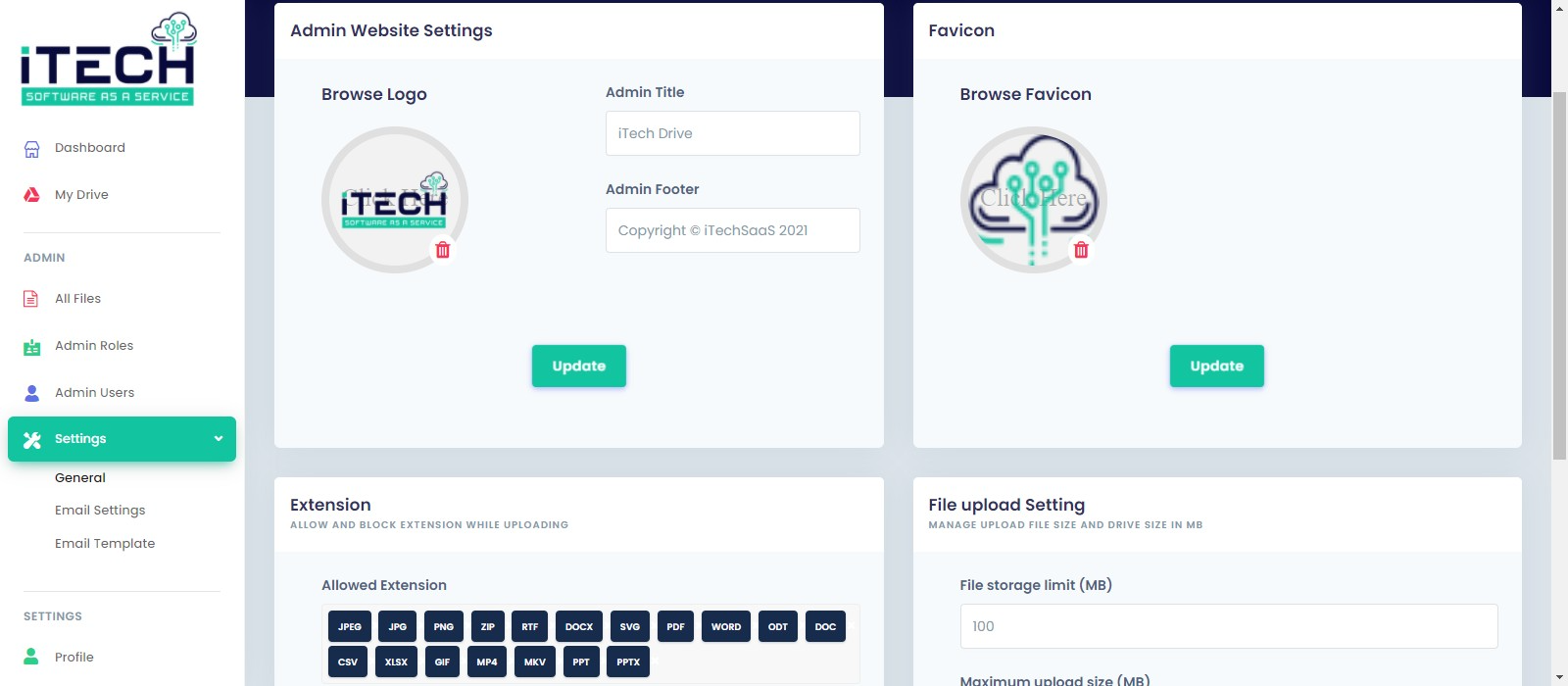
A page where you can manage general settings of the website, Email Settings and Email Templates
Add Logo
Add Favicon
Allow file Extensions
Blacklist file extensions
Set File Upload Size
Set File storage limit
PROFILE
A page where you can manage their User information.
Personal information
Change Avatar
Change Password
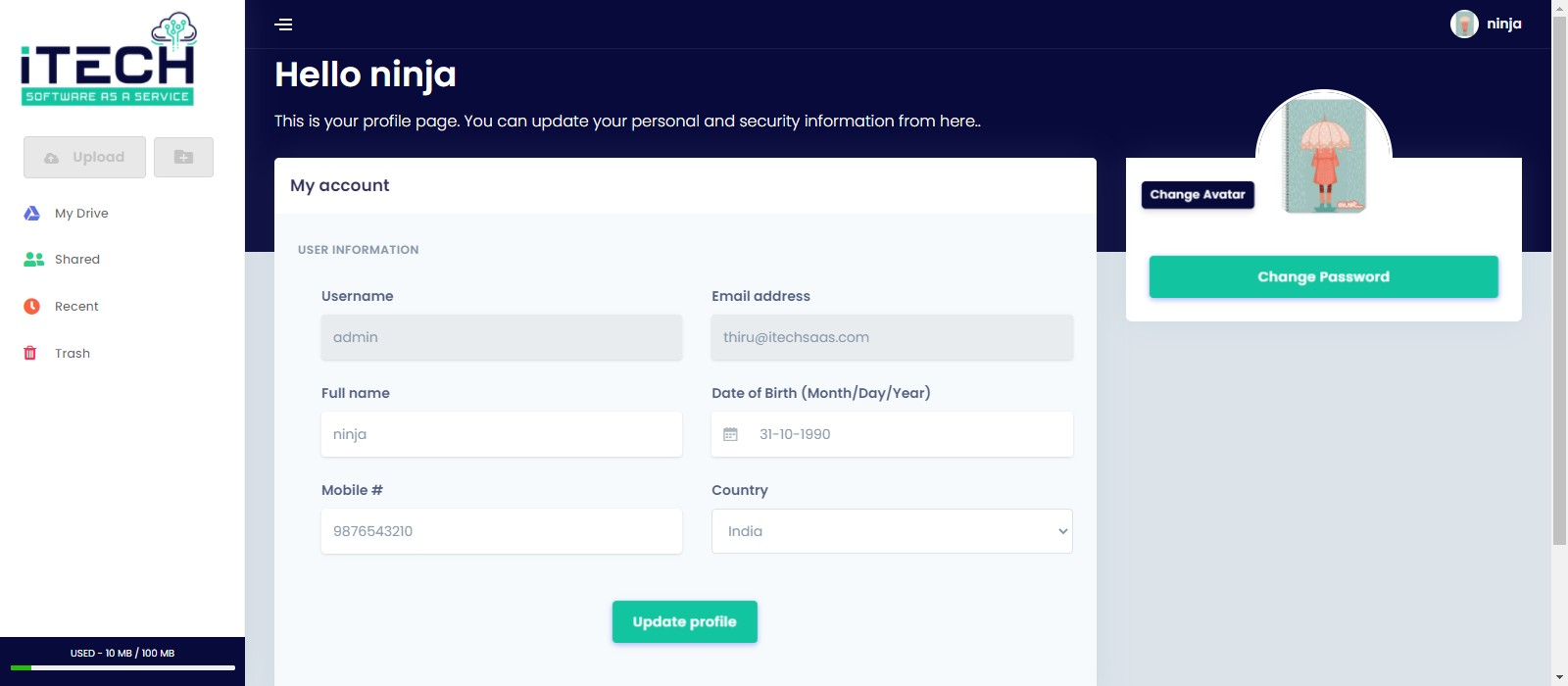
FILES AND FOLDERS
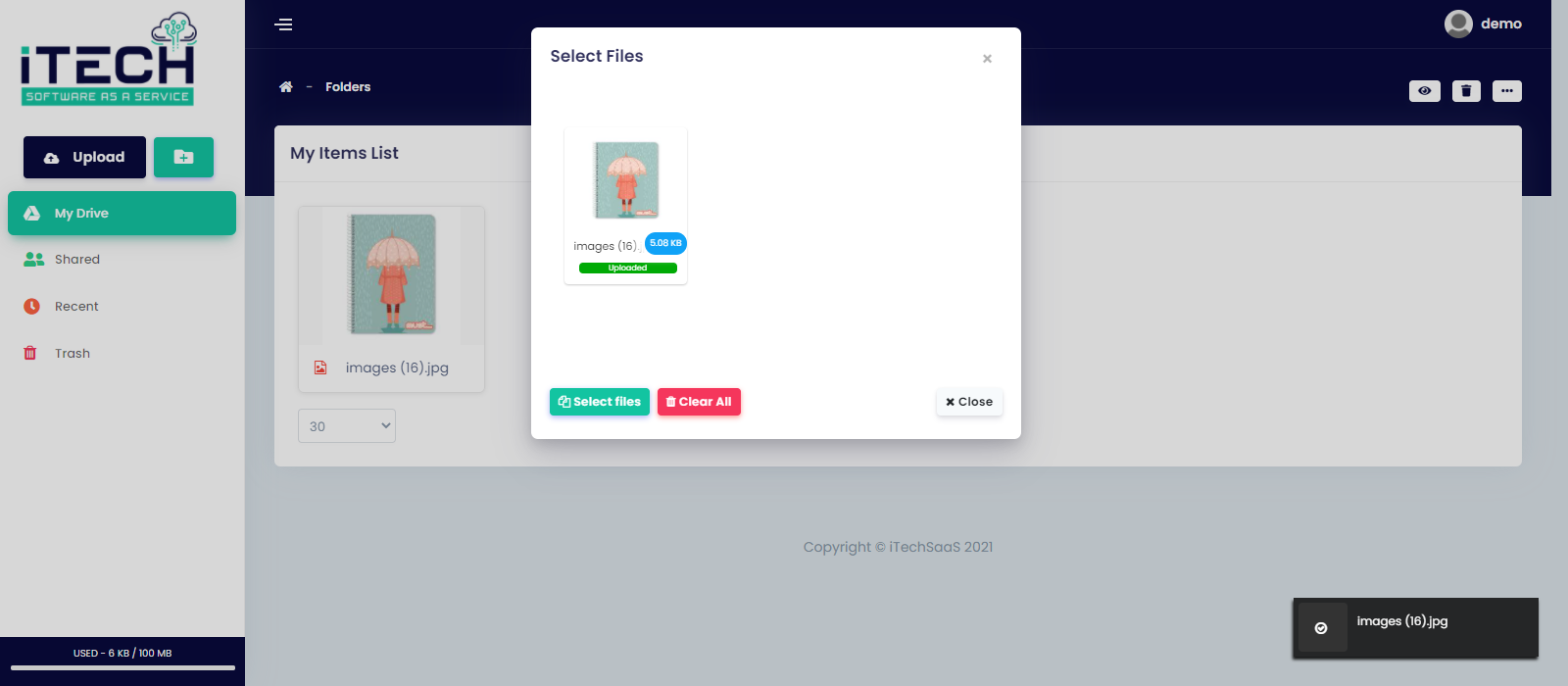
The User can be able to add their personal files by clicking Upload option.
Drag / Click to Upload
Single / Multiple file Upload
Upload Percentage shown in Progress bar.
Option to Clear all.
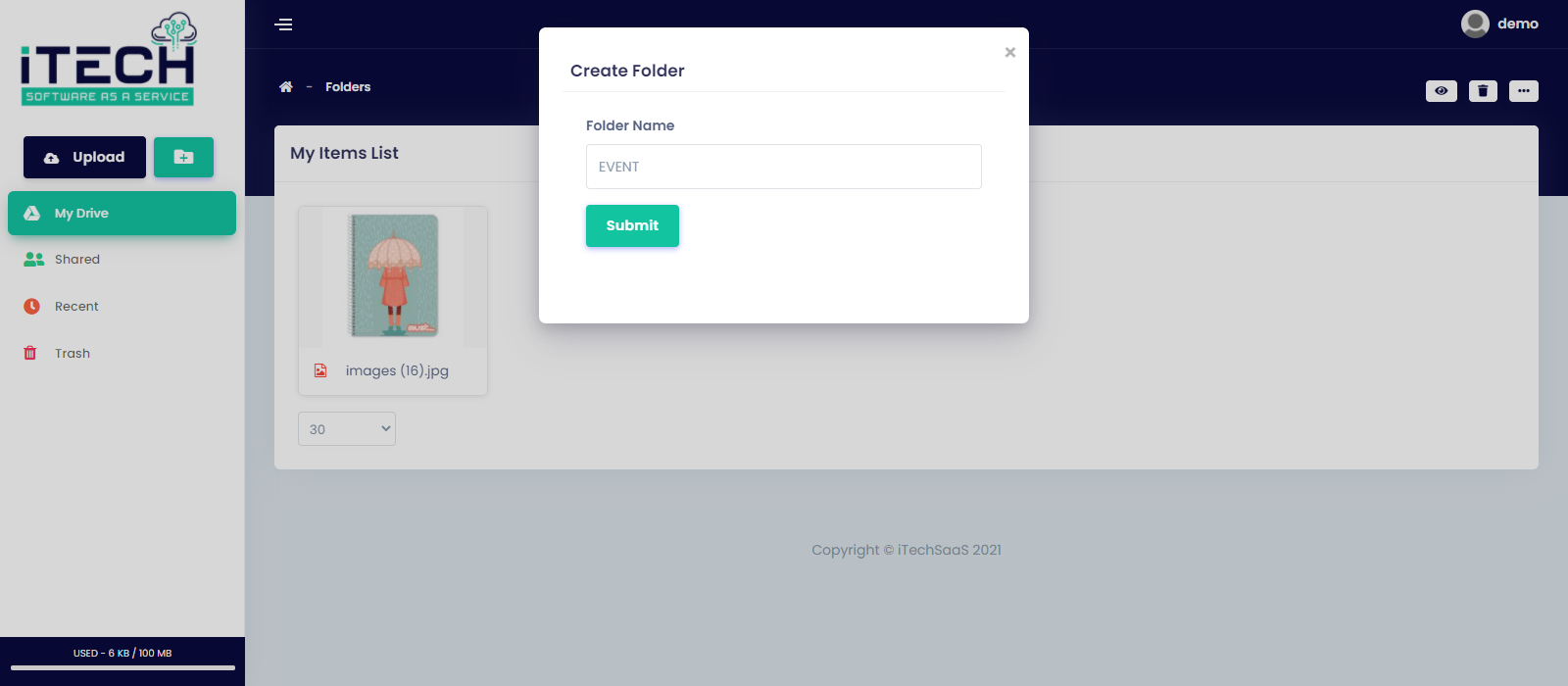
Clicking on the Folder icon button which is next to the upload button enables you to create a new folder.
MY DRIVE
A page where you can manage all your Uploaded Files and Folders. You can share your files and folders to your friends and clients..
Preview the item
Sort items
Drag and Move items
Single / Multiselect items
Single / Mutilple item download
File details
Breadcrumb navigation
Pagination
Rename items
SHARED
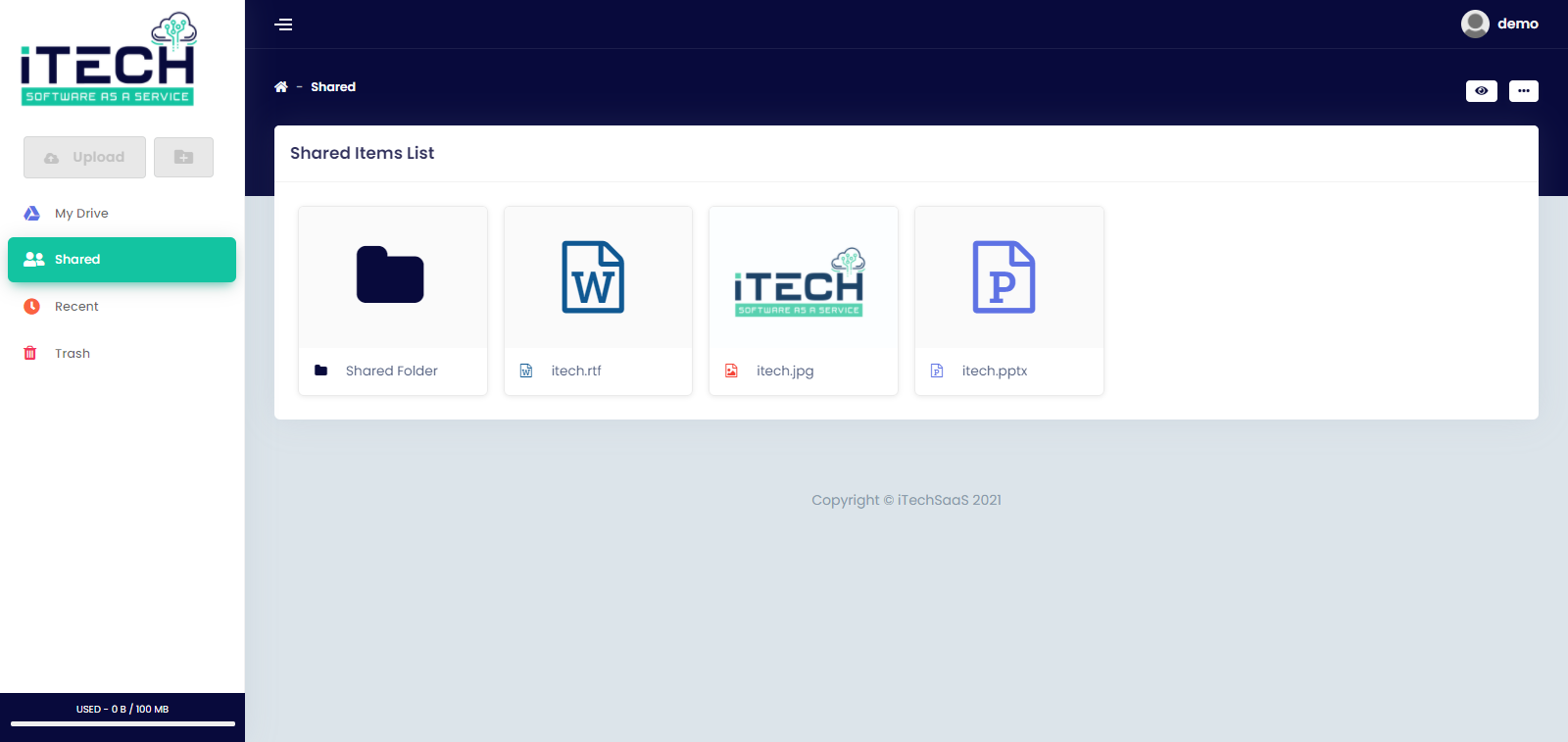
A page where you can view all the Files and Folders which other Users used to share to you.
